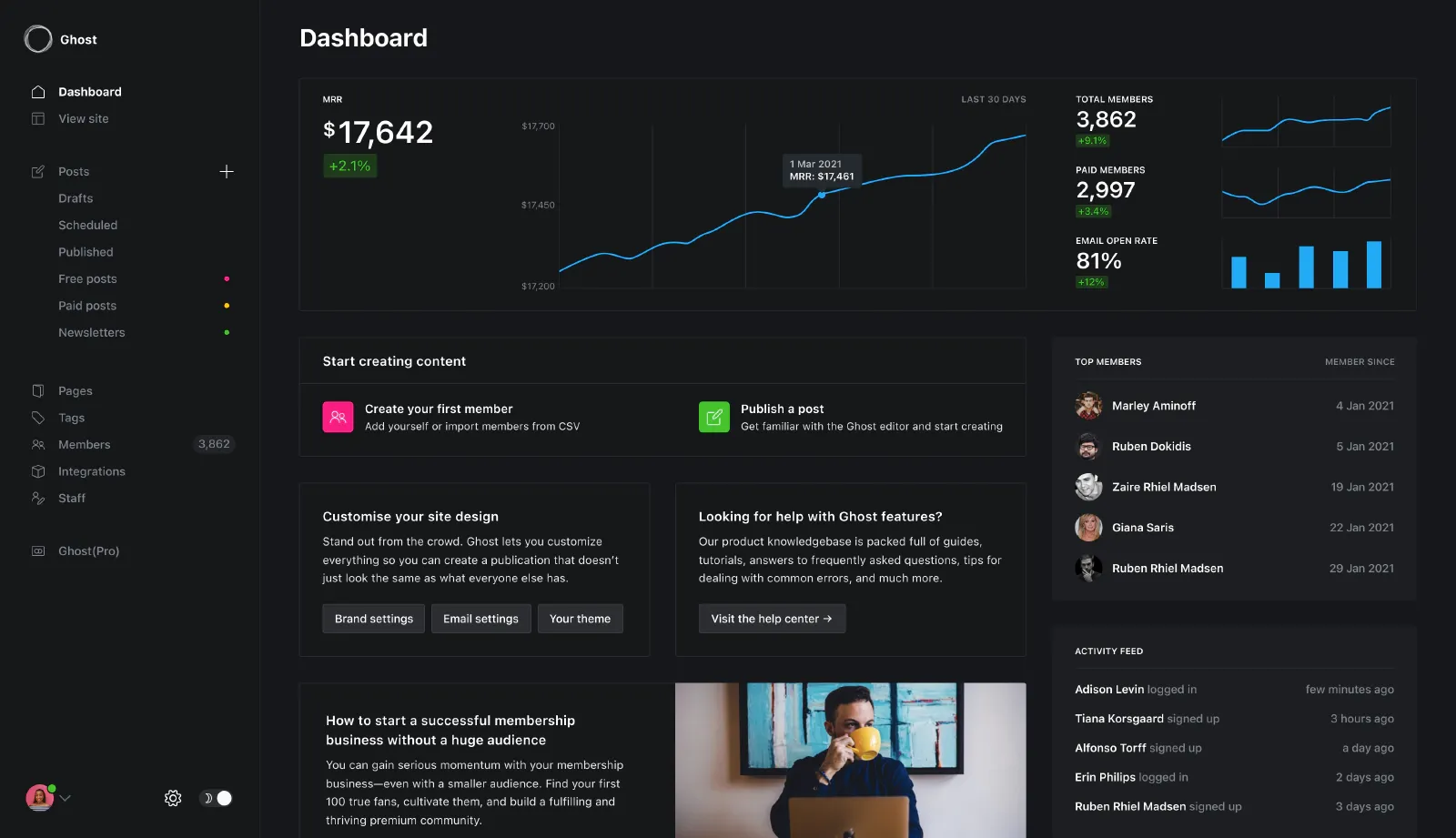If you're self hosting Ghost on DigitalOcean, then you'll find yourself needing to update it at some point. Below are the simple steps that I take periodically to ensure that my install is always on the latest version.
Before carrying on, it might be worth taking a backup of your current site. This is always advised and is something I do if there's a major update to do.
Firstly, start the terminal within DigitalOcean or SSH in with:
ssh root@[yourdomain]Once you're logged in, you need to switch to ghost-mgr:
sudo -i -u ghost-mgrNext, navigate to your Ghost installation:
cd /var/www/ghostThen, you want to see if there's updates available:
ghost check-updateIf there is, then run:
ghost updateYou may find that Ghost Manager is out of date so you need to update that using the following command:
sudo npm install -g ghost-cli@latestWhen you're doing this, you may notice that you have a permissions warning so pay attention to what the output says. If this does happen, the output will advise you need to run the below code:
sudo find ./ ! -path "./versions/*" -type f -exec chmod 664 {} \;”And after all of the above, your Ghost installation should be up to date. Exit the terminal (by using exit) and feel free to run sudo reboot.

Ghost
Create your own platform on the web. Ghost is a powerful app for new-media creators to publish, share, and grow a business around their content.