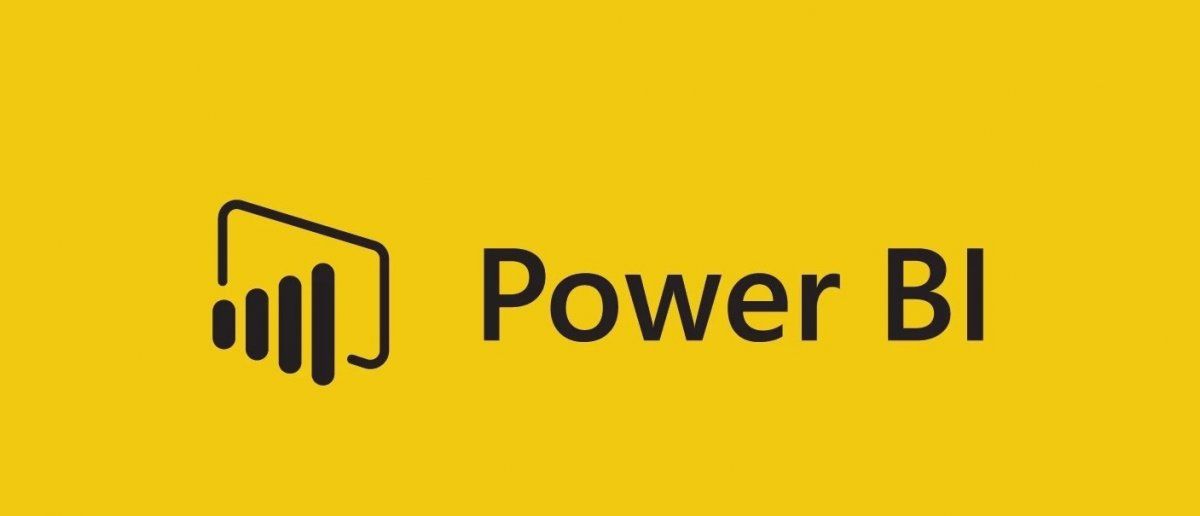
Power BI is a powerful business intelligence tool that can help you turn raw data into meaningful insights and stunning visualisations. Over the last couple of years, I've noticed some recurring items that when considered, often lead to better dashboard implementations. Here's some of my main tips to ensure success for your Power BI reports and dashboards.
1. Plan Your Data Model Carefully
Before you start building your reports, take the time to design a well-structured data model. Define relationships between tables, create calculated columns, and ensure your data is clean and properly formatted. A solid data model is the foundation of effective reporting.
You may find that new requirements that you hadn't thought of will appear during the project, but with a solid foundation, these extra requirements shouldn't affect the project too much or require a rewrite of the proposed model.
SQLBI have a free introductory course for Data Modeeling for Power BI
https://www.sqlbi.com/p/introduction-to-data-modeling-for-power-bi-video-course/
2. Get to grips with DAX (at least the basic functions to begin with)
DAX is the formula language used in Power BI. Invest time in learning some core DAX functions and expressions, as they are essential for creating custom calculations, measures, and KPIs. Books, online courses, and the official Microsoft documentation are great resources to get started.
Below is what I refer to as the Bible for DAX (be warned, it's a heavy read!):
https://www.amazon.co.uk/Definitive-Guide-DAX-intelligence-Microsoft/dp/1509306978/
They also have a free DAX Introduction course on their website:
https://www.sqlbi.com/p/introducing-dax-video-course
3. Optimise Data Loading and Refresh
Efficient data loading and refreshing are crucial for report performance. Utilise features like incremental data refresh, and query folding to minimise load times and ensure your data is up-to-date.
a. Incremental Data Refresh
One of the most effective ways to minimise load times is by implementing incremental data refresh. Rather than reloading the entire dataset every time, Power BI can refresh only the new or modified data. This significantly reduces load times, especially for large datasets. To set up incremental data refresh, you'll need to configure date ranges and refresh policies, ensuring your report reflects the latest information without unnecessary overhead.
b. Query Folding
Query folding is another technique that can dramatically improve report performance. It involves pushing as much of the data processing as possible back to the data source, rather than performing it within Power BI. When query folding is utilised, Power BI generates more efficient queries, resulting in faster data retrieval. To leverage query folding, ensure your data source supports it and use the "Enable Load" and "Enable Load with Folding" options in Power Query.
4. Monitor Performance and Usage
Regularly review your report performance using Power BI's built-in performance analyser. Monitor user engagement with usage metrics to identify areas for improvement and optimisation.
a. Power BI's Built-in Performance Analyser
Power BI provides a powerful built-in performance analyser tool that allows you to evaluate report performance comprehensively. This tool offers insights into various aspects of your report, such as query performance, visual rendering time, and data refresh duration. Regularly run performance analyses to identify bottlenecks and areas for improvement.
b. Usage Metrics
Monitoring user engagement is crucial for understanding how your reports are being utilised. Power BI offers usage metrics that provide valuable information about user interactions, including which reports are accessed most frequently and which visuals are most popular. Analysing these metrics can help you tailor your reports to better meet user needs.
c. Continuous Optimisation
Armed with insights from performance analyses and usage metrics, you can embark on a journey of continuous optimisation. Address identified performance issues, streamline visuals, and enhance the user experience. Regularly communicate with your report users to gather feedback and make iterative improvements.
5. Master the Art of Data Visualisation
There's a whole industry devoted to teaching good data visualation practice and techniques. I went down a rabbit hole for a few months and came out the other side with a whole host of new techniques in order to better present data and communicate insights. It was quite eye-opening just how much clutter we put into data visualisations - every element adds to congative load and too much will lose your audience.
My reccomended book is:
https://www.amazon.co.uk/Storytelling-Data-Visualization-Business-Professionals-ebook/dp/B016DHQSM2
6. Consider UX at Every Step of Dashboard Design
Building on the previous point, crafting impactful Power BI dashboards is not just about aesthetics; it hinges on creating an exceptional user experience (UX). Start by adopting a user-centric approach. Understand your target audience thoroughly, grasping their objectives and the insights they seek from your dashboard. Organise the dashboard content with a clear information hierarchy, ensuring that vital insights are readily accessible and well-defined.
Intuitive navigation plays a pivotal role. Implement interactive elements such as slicers, filters, and drill-through actions, enabling users to explore data effortlessly. Ensure that your dashboard design is responsive, and can adapt to various screen sizes and devices.
Do some user testing with a variety of people to gather feedback and refine your dashboard. User feedback is great for identifying usability issues and aligning your dashboard with user expectations.
Provide documentation or training materials to support users in navigating and using your dashboard. You may even want to host training sessions to help users understand some advanced features they can do.
7. Consider Custom Visuals and Custom Themes
Power BI offers a wide range of custom visuals and themes that can enhance the visual appeal of your reports. Explore the Power BI marketplace for custom visuals or create your own to address unique data visualisation needs. Having a consistent colour or theme throughout your entire Power BI file will provide consistency and reduce cognitive strain on end uers.
8. Implement Row-Level Security (RLS) - or at least manage your workspaces
When working with sensitive data, Row-Level Security is a must. It allows you to restrict access to specific data rows based on user roles, ensuring data confidentiality and compliance with privacy regulations. Of course, this does depend on who ahs been given access to the data, but consider if you have different teams or hierachies within your end users.
9. Collaborate and Share Effectively
Not so much of a tip but... Integration between many Microsoft apps means that it is easier than ever before to share your reports and dashboards with colleagues and stakeholders using Power BI's sharing and collaboration features. Publish to the Power BI service, embed reports in websites, view dashboards in Teams, PowerPoint slides, or export reports to PDF for offline sharing.
10. Actively Keep up with Power BI Developments & Updates!
This is crucial for staying at the forefront of data analytics and visualisation. Power BI is a rapidly evolving platform that continually introduces new features, enhancements, and capabilities. Keeping yourself up to date and embracing these changes will let you harness the full potential of Power BI to improve decision-making, gain deeper insights from your data.
It'll also allow you more opportunity and a better ability to flex according to business needs. Additionally, staying up-to-date ensures that you can take advantage of the latest security and performance improvements, helping to maintain the integrity and reliability of data-driven solutions.
There are awesome Power BI communities out there and I've found some amazing people to learn from and bounce ideas off of. Engage with the community to help us all get better and better in data communication and presentation.